Click Edit from the Entity page to navigate to the edit entity page.
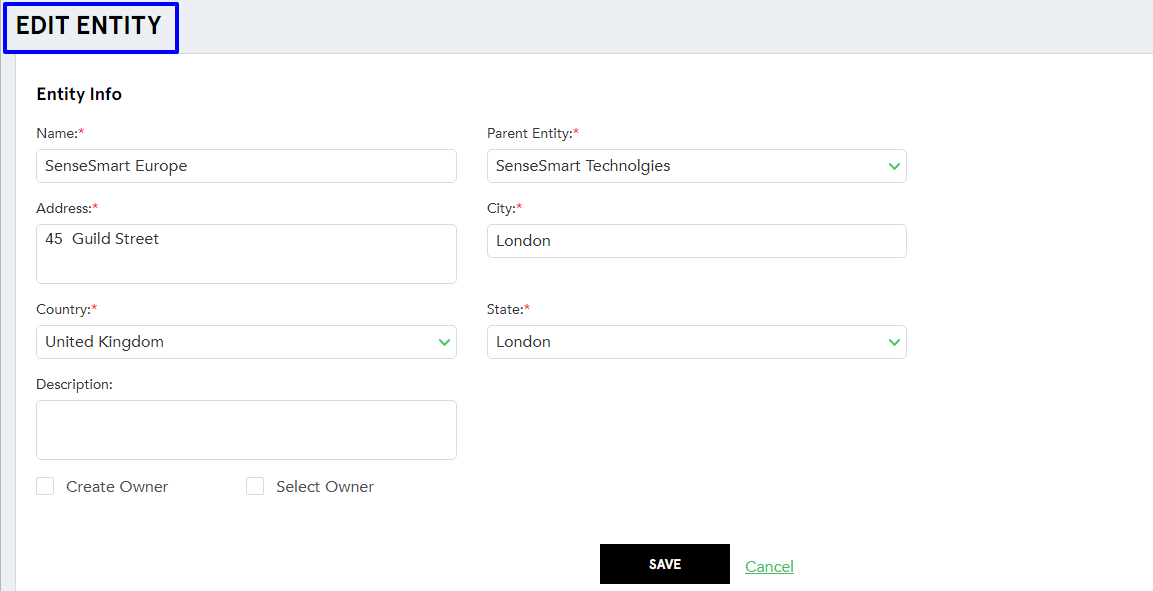
(Screen: Edit Entity)
You will see two sections on the screen in the editable mode.
A. Create Owner: User will get Create Owner option, if an owner is not created while creating the entity. Enable this function by making a check mark in Create Owner check box. The system will allow adding of new user information as an owner.
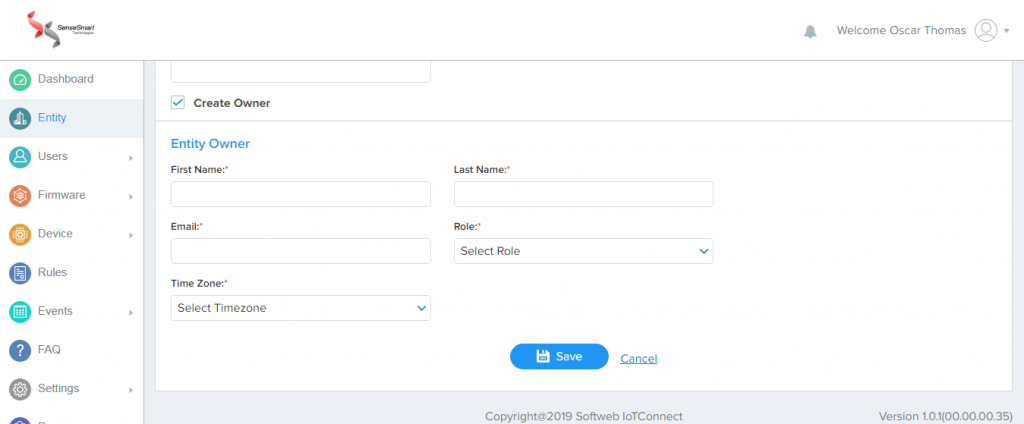
- Click Save to save the changes to existing entity information.
- Click Cancel to go back without saving the changes to entity information.
B. Select Owner: User will get “Select Owner” option, if an owner is not created while creating the entity. Click “Select Owner” checkbox to enable this function. It will open a dropdown menu from where you can select existing user as an owner for the particular entity.
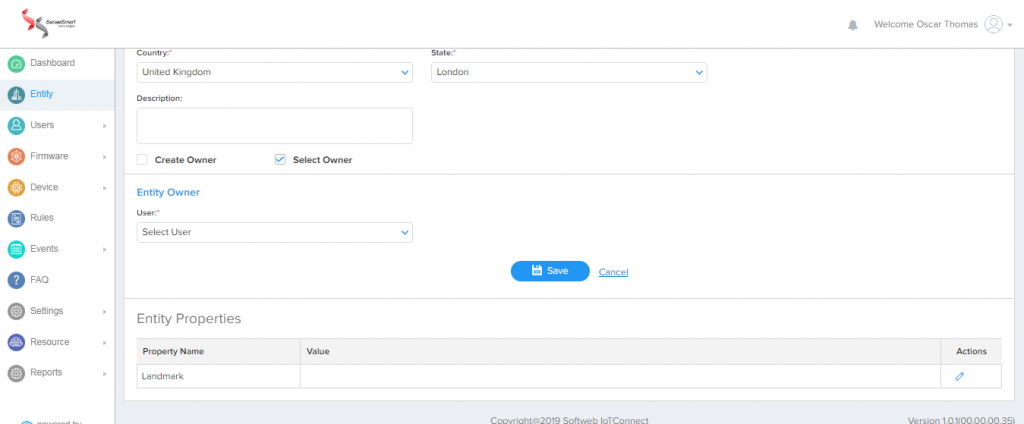
Notes:
- Upon clicking Save, IoTConnect will validate the changes and if found invalid it will display an error message.
- By creating new owner information, owner will receive the credentials on provided registered email ID to login in the platform.
C. Change Owner: User will get Change Owner option if an owner is already created while creating an entity. User can change the owner of the particular entity. Click Change Owner check box to enable this function. It will open a dropdown menu from where you can select another user as an owner for the particular entity.
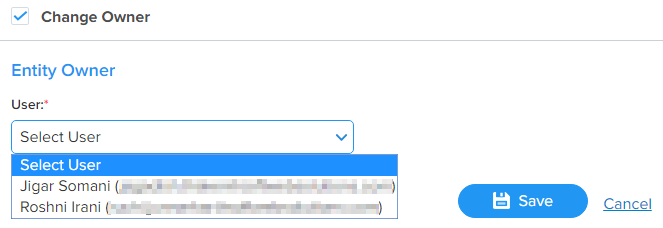
- Click Save to save the changes of existing entity information.
- Click Cancel to go back without saving the changes to entity information.
Notes:
- Upon clicking Save, IoTConnect will validate the changes and if found invalid it will display an error message.
- User can either create or select the owner if it is not created while creating the entity.
Entity Properties: Entity Properties can be set from the Settings section.
- Here Property Name is not editable. You can only edit the value of the property by clicking the edit button.
- To Create/Edit new properties for the entity go to the Settings