From the left navigation pane of the screen, click the Users > User tab to view the list of already created users.
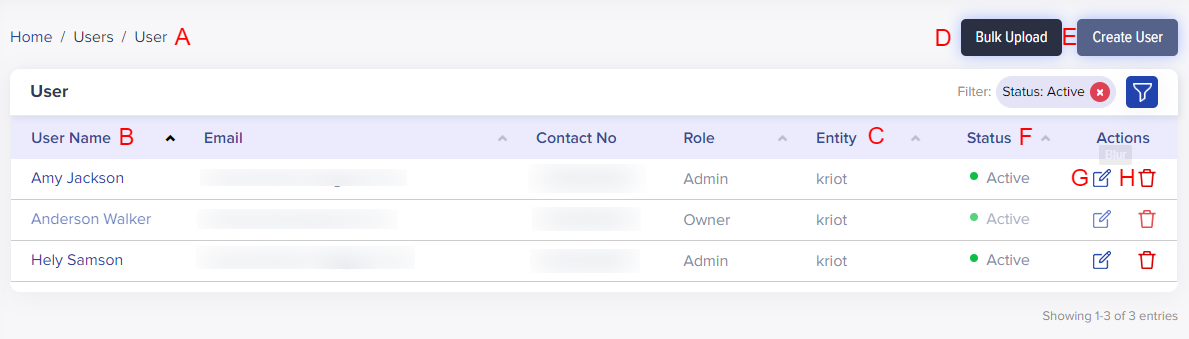
(Screen: User List)
Navigate to the user listing page.
A. View the list of users from the User List
- User Name: User names with a hyperlink
- Email: Email address of the users
- Contact Number: Contact number of the users
- Role: User role defined for the users
- Entity: Entity of the users
- Status: View the user’s Active/Inactive status
- Actions: View the edit/delete action buttons of the users
B. Search for any specific user from the added user list
C. Look for the entity attached to each user
D. Click bulk upload and navigate to the Bulk Upload User
E. Click create user and navigate to the Create User
F. Open a pop-up of User Active/Inactive Status.
- You can view the user’s Active/Inactive Status associated with respective user names. By clicking on the status, the system will show a pop-up validation message to change the role status from Active to Inactive and vice versa.
G. Navigate to the Edit User
- To edit the role, click edit button to navigate to the Edit User. You can see prefilled information of the user in edit mode from the Edit User page.
H. Navigate to the Delete User. To delete the role, click Delete to remove the user and you will see a validation message.