By clicking on any of the toggle switches from the Subscriptions lane, it will show the following screen: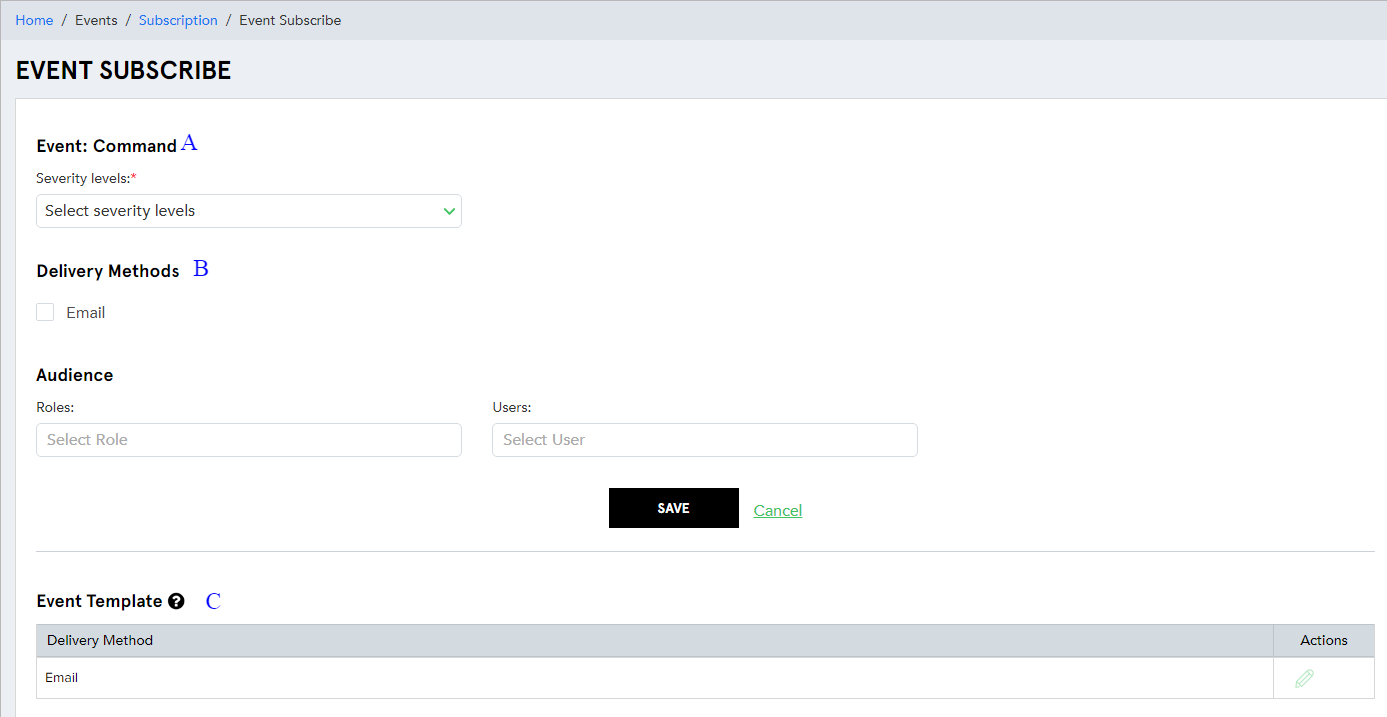
(Screen: Event Subscription Details)
A. Severity levels
Depending on the use case, a user can define their severity levels. On selecting the severity level, the system will identify the severity event for that module parameter. Below are the types of severity levels:
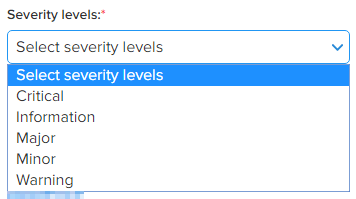
(Screen: Severity Levels)
B. Audience
Distribute events to different roles and users. Pick the roles and users you think are most appropriate to tackle a particular event with the defined severity level.
Roles
Choose the defined roles that need to be notified when a condition matches your defined severity level.
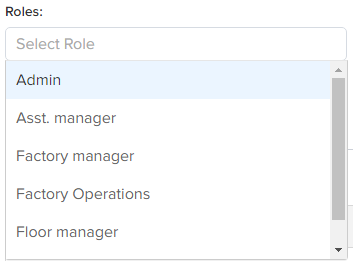
(Screen: Roles)
Users
Select the users you think are appropriate for the particular subscribed event.
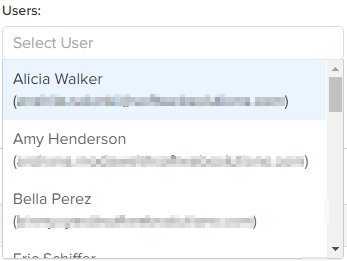
(Screen: Users)
C. Event template
Once the severity level is defined, a role is chosen and a user is selected – click Save to register your subscription or click Cancel to go back without saving the subscription information.
Once the subscription is saved, it will look like the following screen:
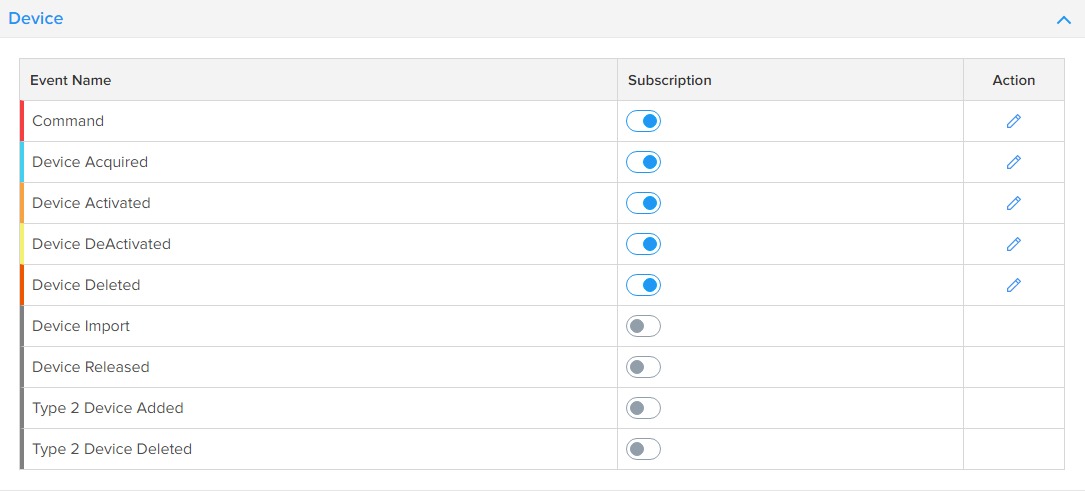
(Screen: Device Events List with Saved Subscriptions)
Different colors represent the intensity of severity levels. For example, RED represents critical severity level and YELLOW symbolizes minor severity level here.
Now by clicking on edit form Action lane, you can edit the event template.

(Screen: Event Template without saving the Subscription)

(Screen: Event Template after saving the Subscription)
On clicking Edit Template, you will see the following screen:
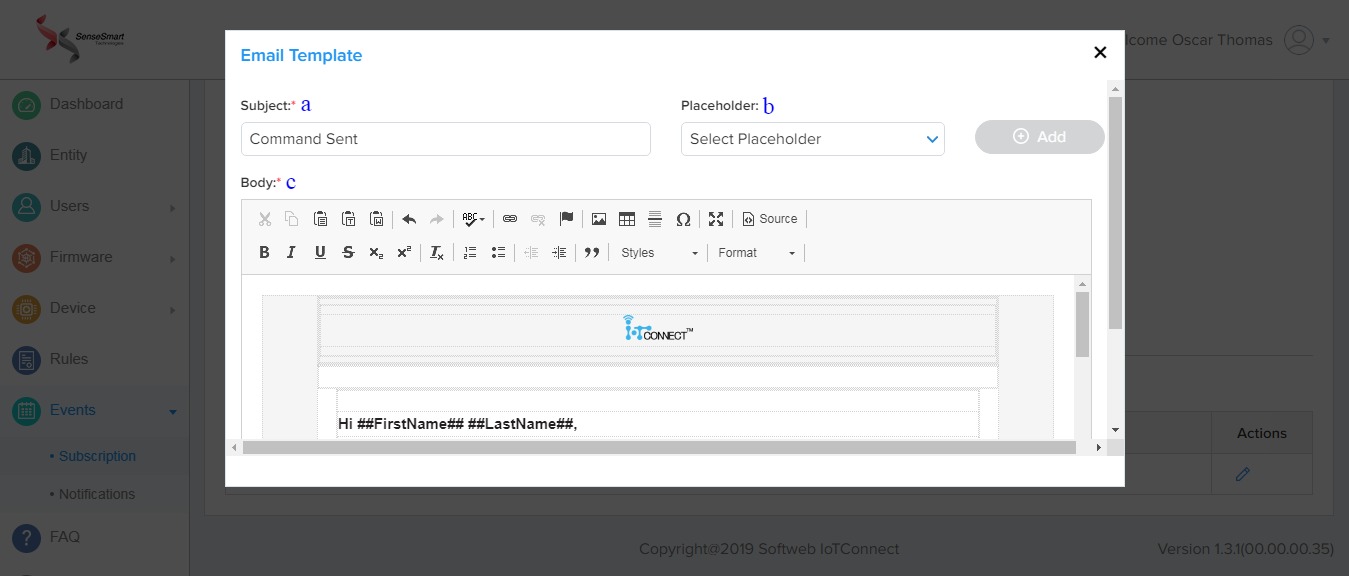
(Screen: Email Template)
a. Subject: Choose a suitable subject line
b. Placeholder: Select the placeholder from the list shown in the screen below.
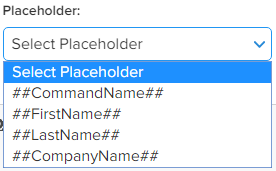
c. Body: You can insert a description and fill the details like name and your message in the body part.
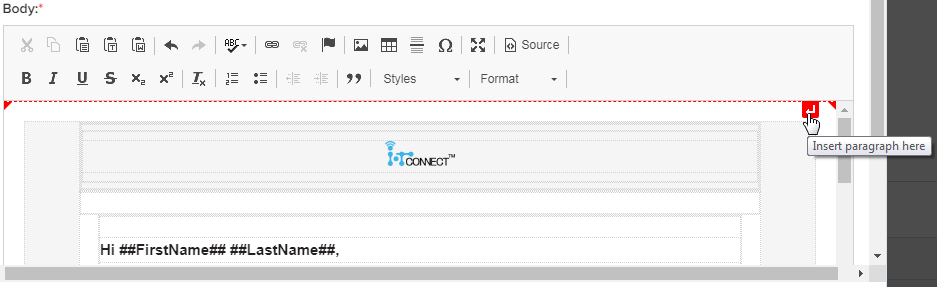
(Screen: Event Template Body)
In all the modules under Subscriptions, event subscription details will remain the same except in Telemetry. The only change with the event subscription details of events under Telemetry is in the delivery methods. Here, you will see multiple delivery methods – WebHook, MQTT, Push, SignalR, UI Alert and Email – to receive an alert when an event happens.
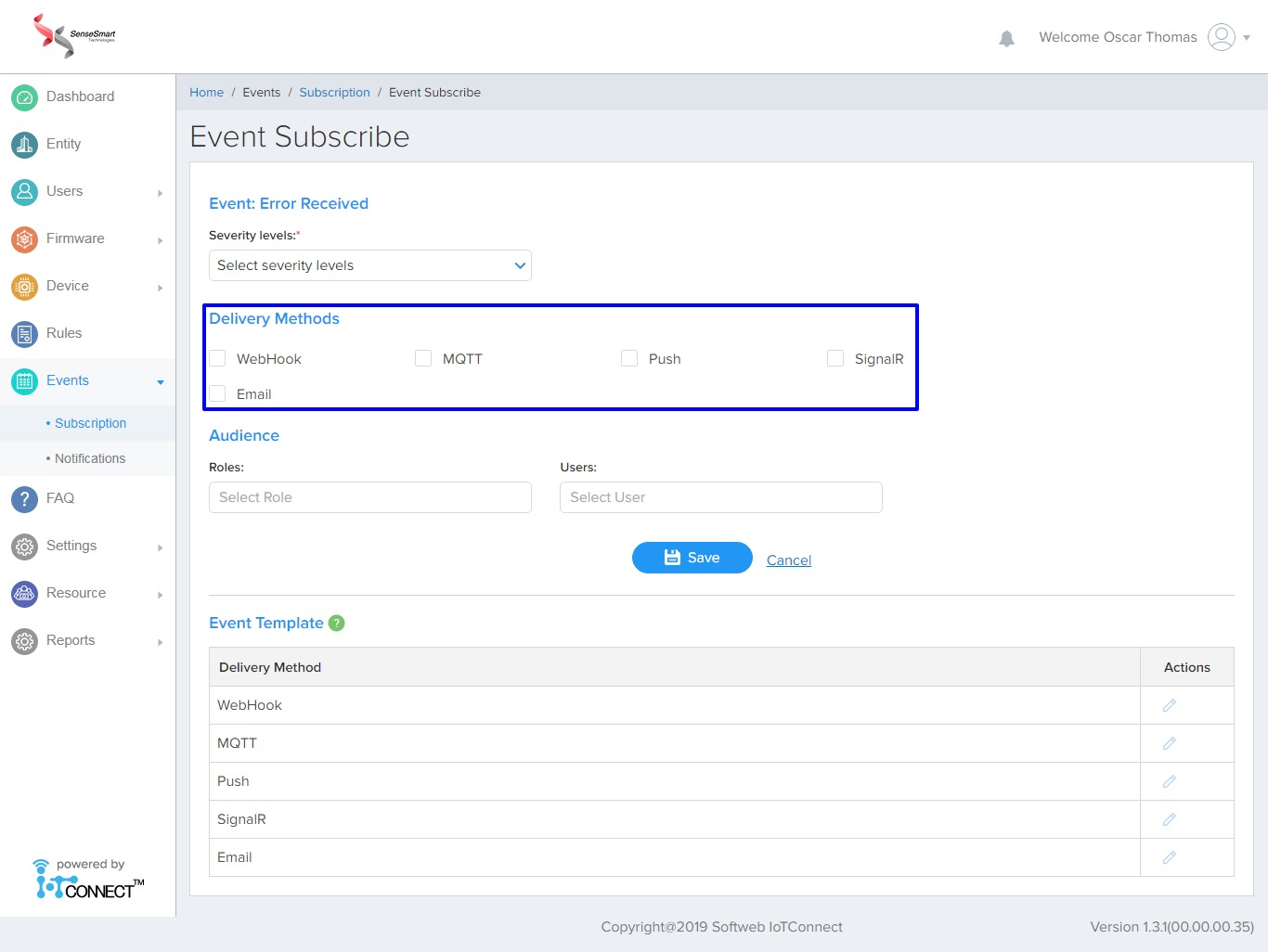
(Screen: Event Subscription Details in a Telemetry module)
Further, an event, called Rule Matched (part of the Notifications module) stays Auto Subscribed. This is a default setting which cannot be changed.
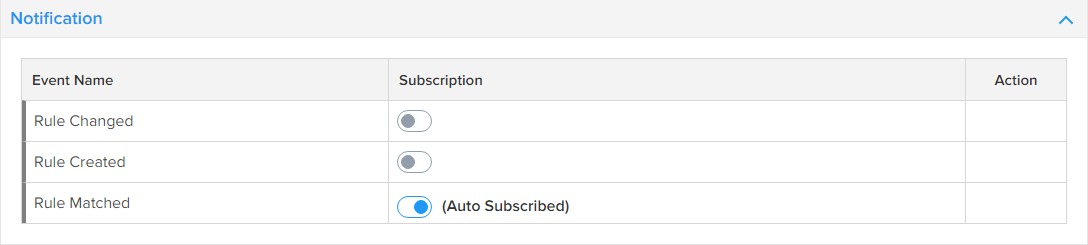
(Screen: Auto Subscribed Event)