Batch Import list helps you to get a quick view about different JSON files which you have uploaded.
To view a batch import list:
- Go to Devices > Edge Gateway Device > Batch Import.
- The batch import list includes the following details:
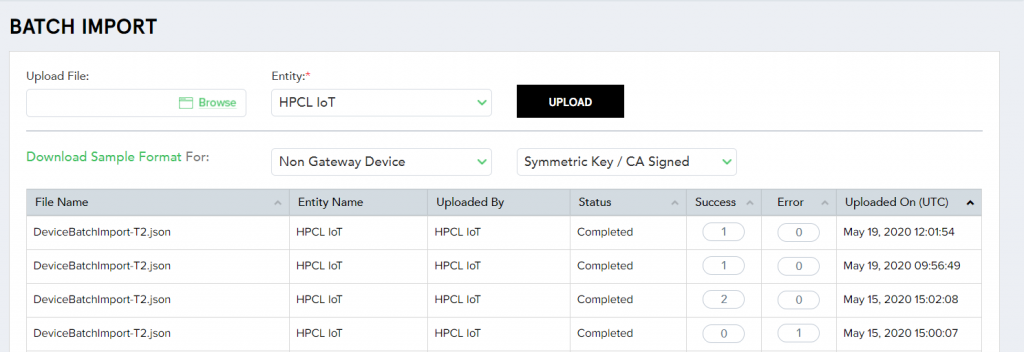 (Screen: Batch Import List)
(Screen: Batch Import List)
- File Name – Name of a file which you have uploaded.
- Entity Name – Entity selected while uploading a file.
- Uploaded By – User name who uploads the file.
- Status – The status can be completed, pending, or failed.
- Success – Whenever you import a device batch, IoTConnect verifies all the validations. If everything is correct, IoTConnect places the file in success lane. On clicking the counts, it will navigate you to the individual file status.
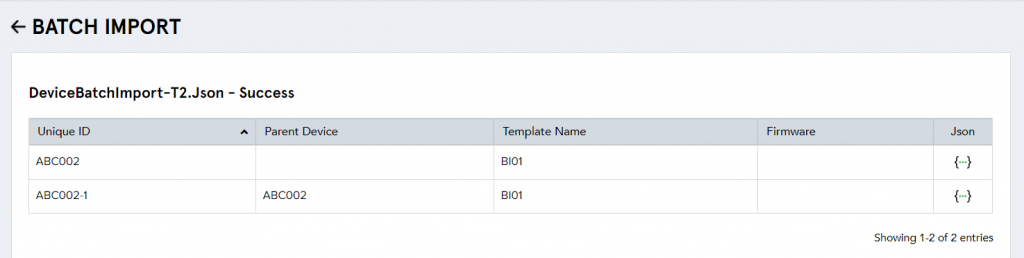 (Screen: Success in Uploading the File)
(Screen: Success in Uploading the File)
Error – Whenever you import a device batch, IoTConnect verifies all the validations. On finding a mismatch, IoTConnect places the file in error lane. On clicking the counts, it will navigate you to the individual file status.
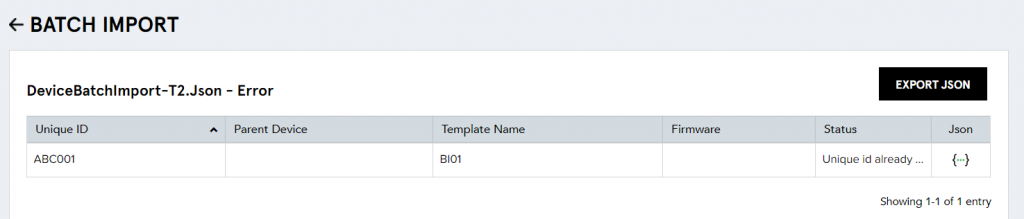 (Screen: Error in Uploading the File)
(Screen: Error in Uploading the File)
To view an error, you can either click Export JSON (which will download the JSON file) or click JSON file icon. That will open the JSON file in JSON Viewer where you can rectify the error.
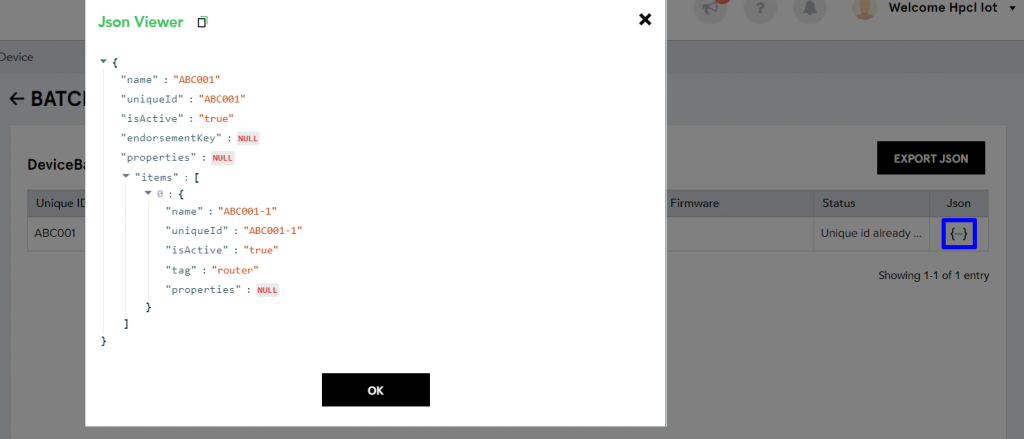 (Screen: File Error in JSON Viewer)
(Screen: File Error in JSON Viewer)
Uploaded On – Shows the date and time when file has been uploaded.