Batch Import list helps you to get a quick view about different JSON files which you have uploaded.
To view a batch import list:
- Go to Devices > Gateway Device > Batch Import.
- The batch import list includes the following details:

(Screen: Batch Import List)
- File Name – Name of a file that you have uploaded.
- Entity Name – Entity selected while uploading a file.
- Uploaded By – User name who uploads the file.
- Status – The status can be completed, pending, or failed.
- Success – When importing a device batch, IoTConnect verifies all the validations. If everything is correct, IoTConnect places the file in the success lane. On clicking the counts, it will navigate you to the individual file status.
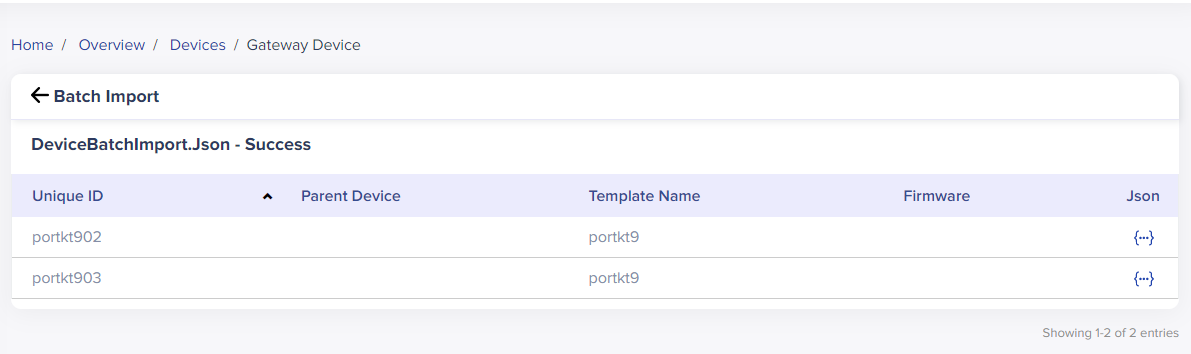
(Screen: Success in Uploading the File)
Error – When importing a device batch, IoTConnect verifies all the validations. On finding a mismatch, IoTConnect places the file in the error lane. On clicking the counts, it will navigate you to the individual file status.

(Screen: Error in Uploading the File)
To view an error, click Export JSON (which will download the JSON file) or click the JSON file icon. That will open the JSON file in JSON Viewer where you can rectify the error.

(Screen: File Error in JSON Viewer)
Uploaded On – Shows the date and time when a file has been uploaded.