From the left navigation pane, click Settings > Company Profile and you will see your company profile as shown in the following screen:
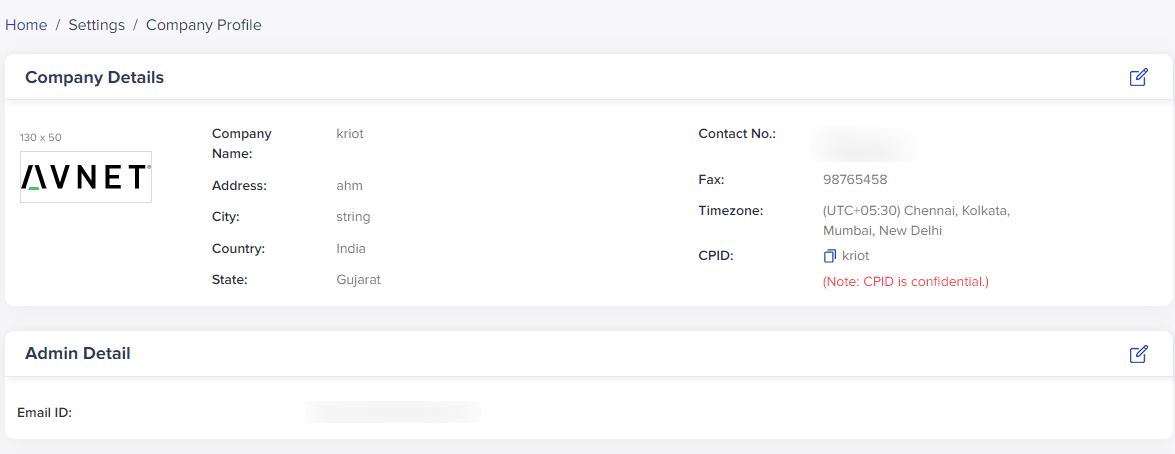
(Screen: Company Profile_View Mode)
Edit company details
To edit company details, click the Edit icon from the right side of the company profile screen. As you click Edit, the following screen will appear:
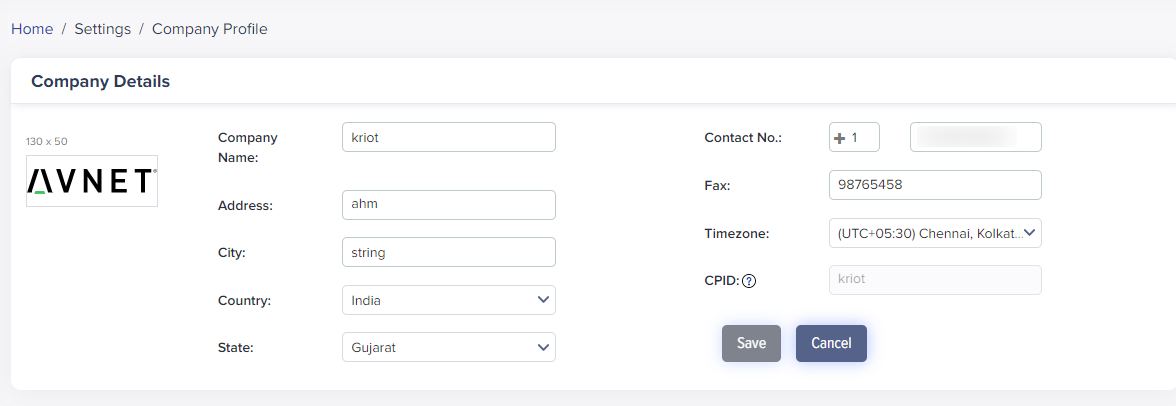
(Screen: Company Profile_Edit Mode)
All the fields in the Company Details section are editable except the CPID. The CPID can only be changed when none of the devices in IoTConnect are in acquired mode. In other words, all devices should be in a Release mode to edit the CPID.
Once you make the changes in company details,
- Click Save to save the changes.
- Click Cancel to go back without saving the changes.