We recommend you use CA Certificates in your production device. If you want to go for Self-Signed, you don’t need to follow any steps. To create a CA certificate:
- Obtain CA Certificate. For that, connect with the certificate authorities like GlobalSign and DigiCert.
- Go to Devices > Certificates.
- Click Create.
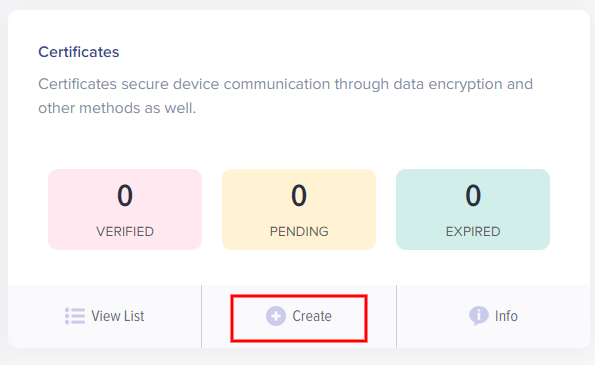
(Screen: Create Certificate)
- Name the certificate and upload your CA Certificate.
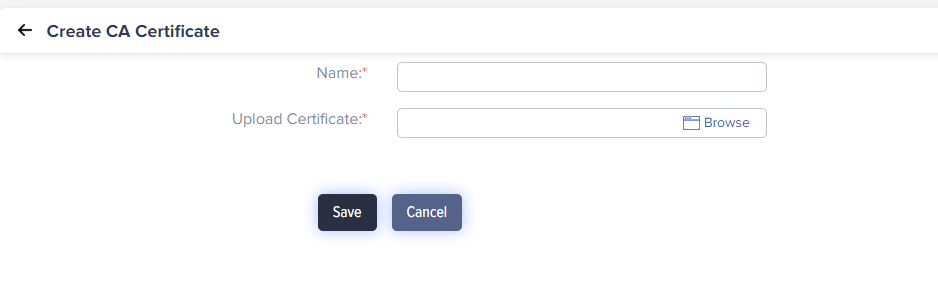 (Screen: Create Certificate)
(Screen: Create Certificate)
- On uploading the certificate, you will receive a verification code generated for the upload. Obtain a new verification certificate from your CA authority. The verification certificate must have the CN name as the verification code. Upload verification certificate.
- Click Save to create a certificate.