A standard rule applies on single attribute.
To create a standard rule:
1. Go to Rules > Create Rule.
2. Click Standard Rule from rule type.
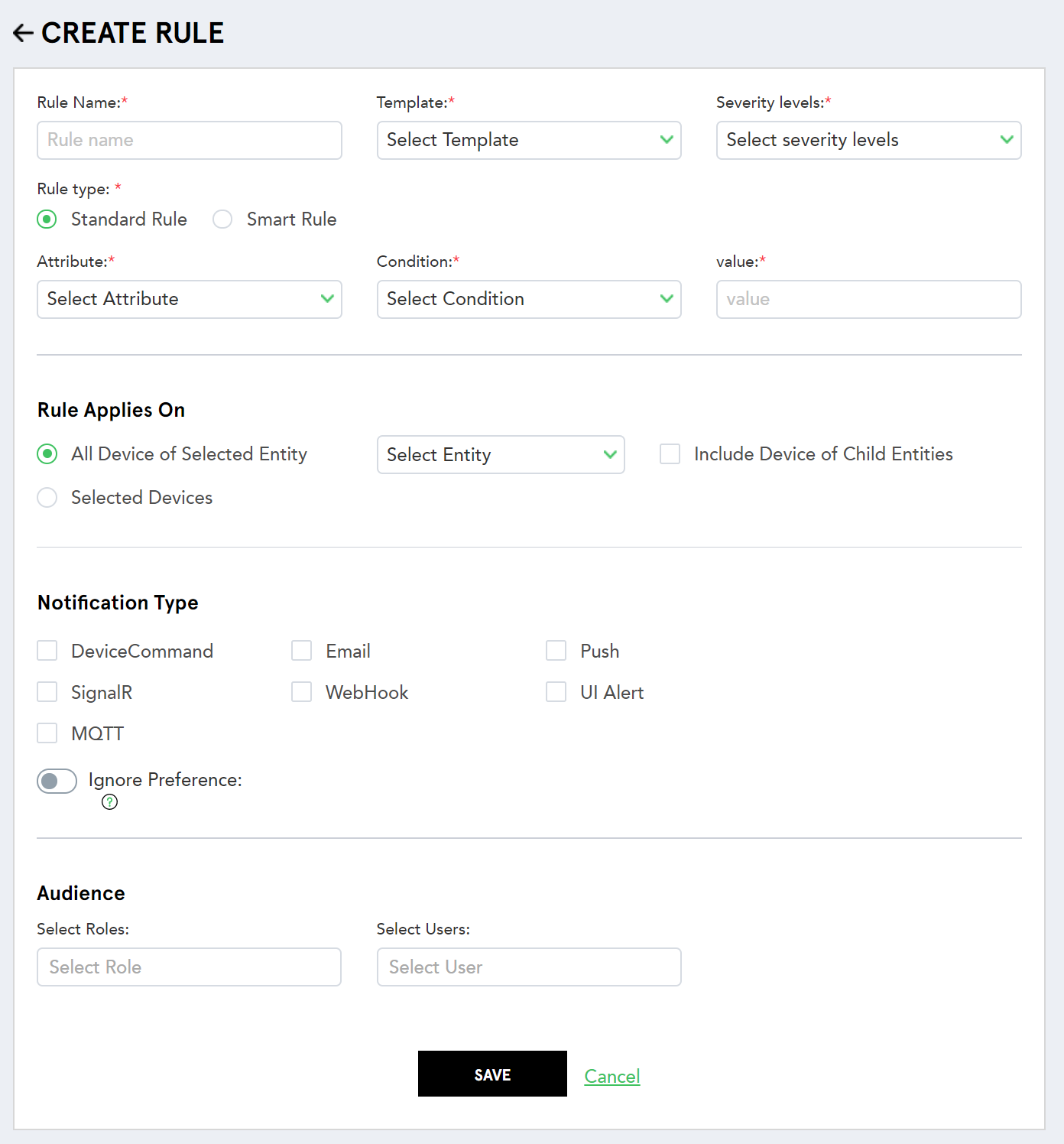 (Screen: Create Rule – Standard Rule)
(Screen: Create Rule – Standard Rule)
3. Complete the required fields:
- Rule Name – Enter a unique rule name to help you identify the rule.
- Template – Select a template to associate with the rule.
- Severity Level – Select the severity level to express the business impact when a rule triggers.
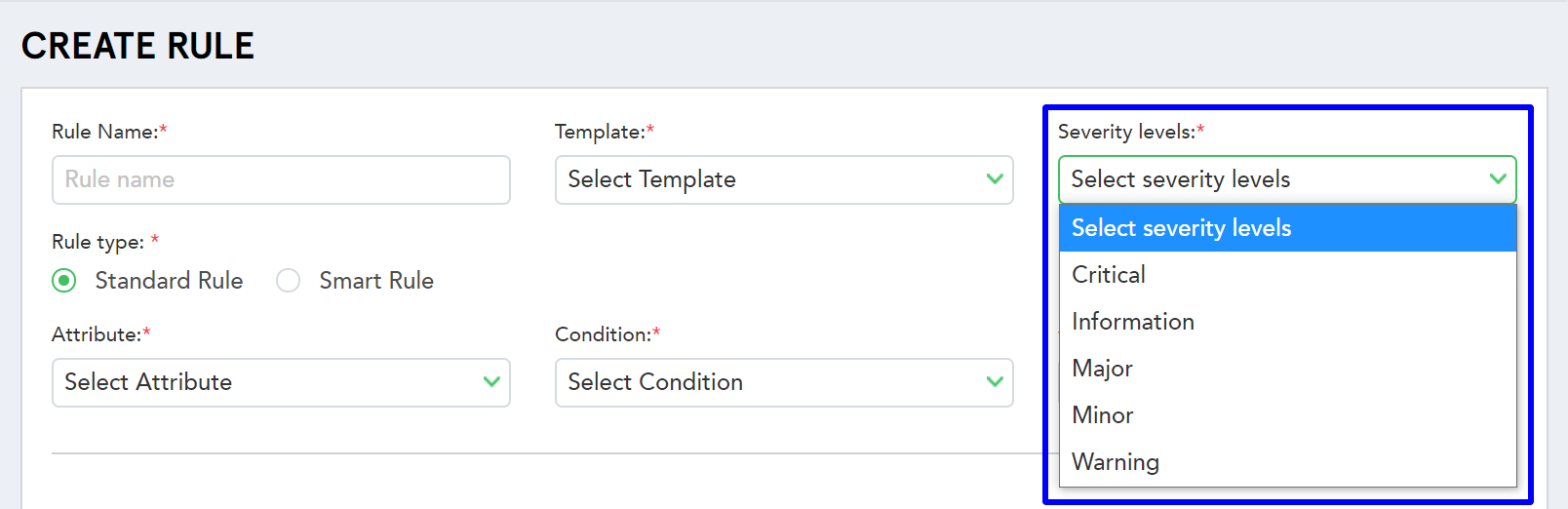 (Screen: Severity Level)
(Screen: Severity Level)
- Attribute – Select an attribute to associate with the rule.
- Condition – Select a condition for the rule.
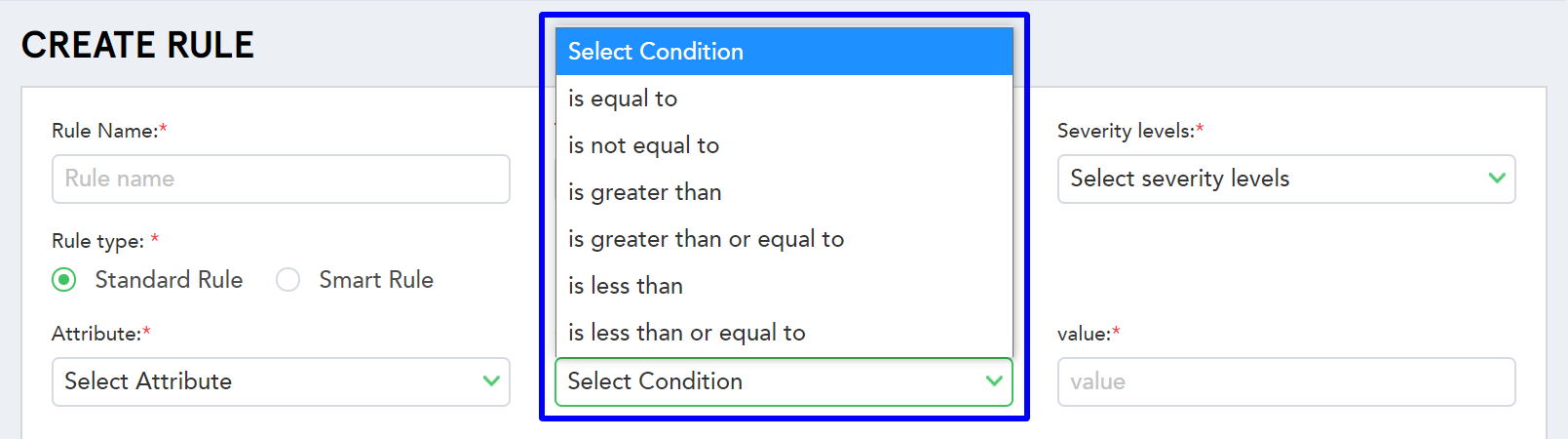 (Screen: Select Condition)
(Screen: Select Condition)
- Value – Enter the value on hitting which a rule triggers.
- Rule Applies On – Select whether a rule should apply on all the devices of a selected entity or on the specific device only. Note that when you select all device of selected entity, you will also see a checkbox to include the device of child entities too.
 (Screen: Rule Applies On)
(Screen: Rule Applies On)
- Notification Type – Select all (as shown in the image below) or choose specific notification type for the rule. Note that when you choose device command as a notification type, you need to select command and enter parameter value. And when you choose WebHook, you need to enter URL.
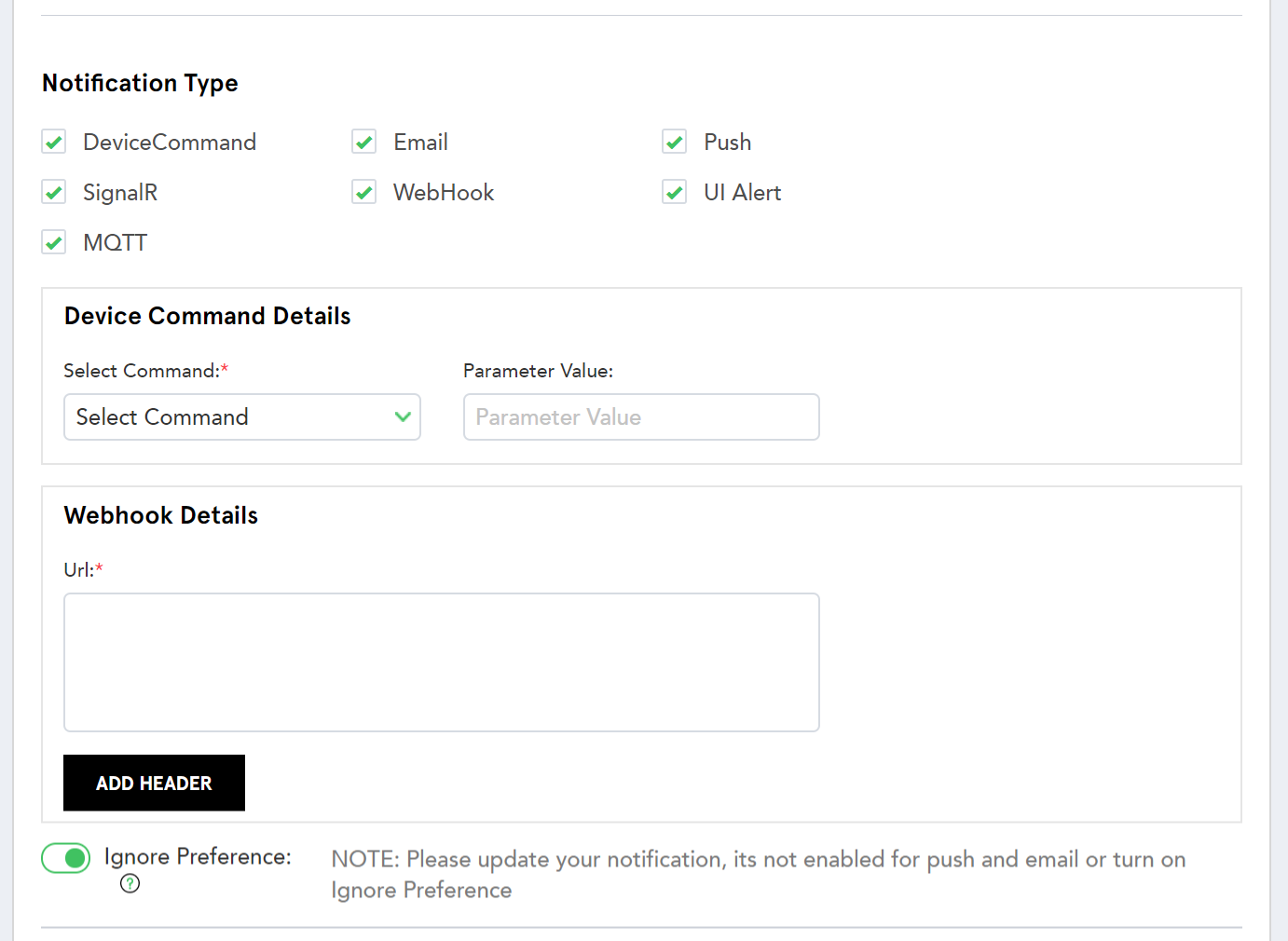 (Screen: Notification Type)
(Screen: Notification Type)
- Audience – Specify the roles and users to be notified when the rule matches. Note that you can only the select the roles and users which you have made. They will come in the drop-down menu of select roles and select users.
 (Screen: Audience)
(Screen: Audience)
4. Click Save to create a standard rule.