Once custom fields of different properties are created, go into any property type. The custom listing will appear as shown in the following screen:
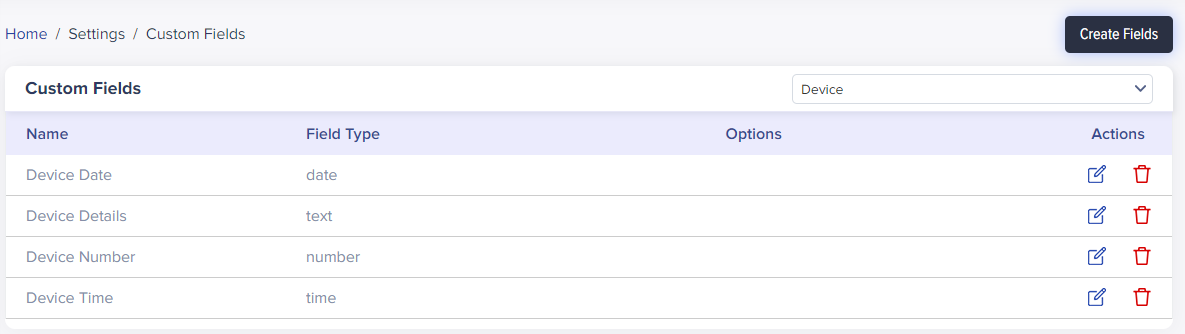
(Screen: Custom fields listing of a device module)
By clicking on edit from the Actions lane, IoTConnect will show you the following screen:
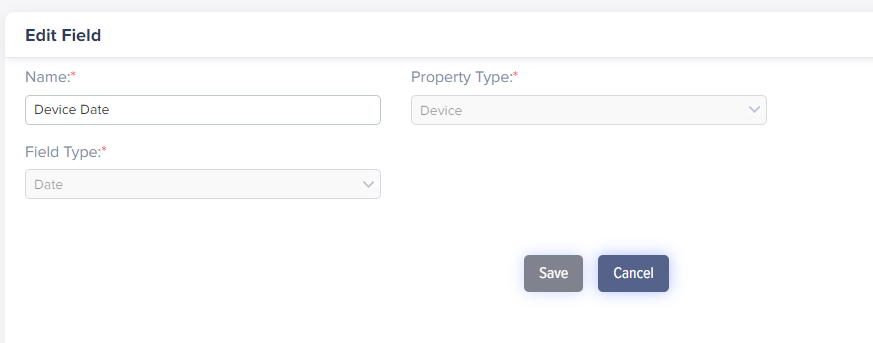
(Screen: Edit custom fields)
Here, Property Type and Field Type are in the non-editable mode. Users can change only a name.
- Click Save to save the changes.
- Click Cancel to go back without saving changes.
Note:
When you click Save, the system will validate the changes and if found invalid, it will display an error message.