A device list can help you to view the list of devices currently registered to IoTConnect.
To view a device list:
- Go to Devices > Edge Device > Devices.
- The device list includes the following details:
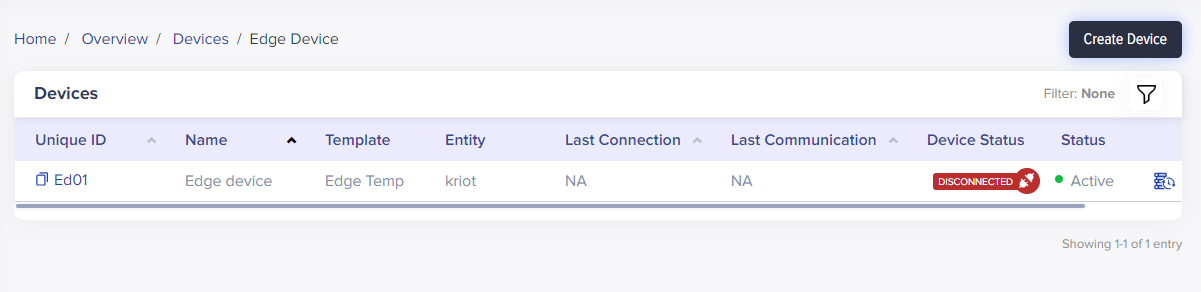
(Screen: Device List)
- Unique ID – Unique device identification type entered while creating a device.
- Name – A unique device name which you have entered while creating a device.
- Template – This shows the template name selected while creating a device.
- Entity – Presents the entity name selected while creating a device.
- Device Status – It has relevance with connectivity to IoT Hub. It can be either Acquired or Released.
- Connected – Device is connected to IoT Hub and can do data transfer.
- Disconnected – Device is disconnected from IoT Hub but can connect anytime for data transfer.
- Status – It is related to IoTConnect. It can be either Active or Inactive.
- Active – Device is plugged into IoTConnect and ready to use anytime.
- Inactive – Device is unplugged from IoTConnect and cannot be used further. To use it in the future, make it active first.
- Actions – Actions you can perform on the device.
- Edit – Edit the device details like display name, the entity associated with the device and notes.
- Delete – Delete the device from IoTConnect.
3. You can also view devices using filters. To do that, click the filter icon.
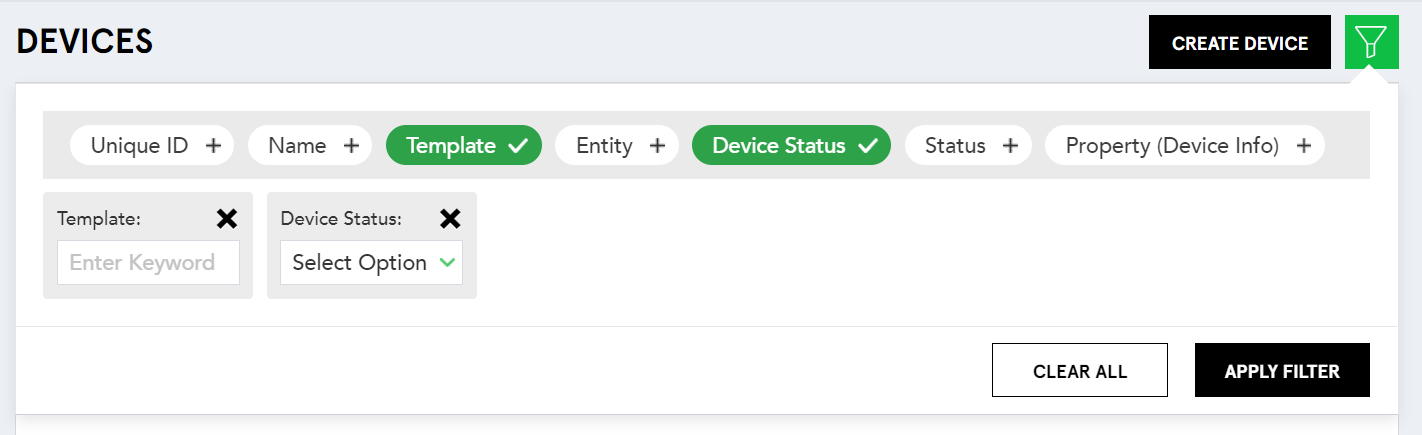 (Screen: Device Multiple Column Filter)
(Screen: Device Multiple Column Filter)
It allows you to filter devices with Unique ID, Name, Template, Entity, Device Status, Status, and Device Property. For example, if you want to see the number of acquired devices of a particular template, click Template and Device Status. Then, choose the required template and device status. Click Apply Filter. It will display the list of devices with the applied filters.