To get the live data, make the simulator ON. As you do that, you will see the following screen:
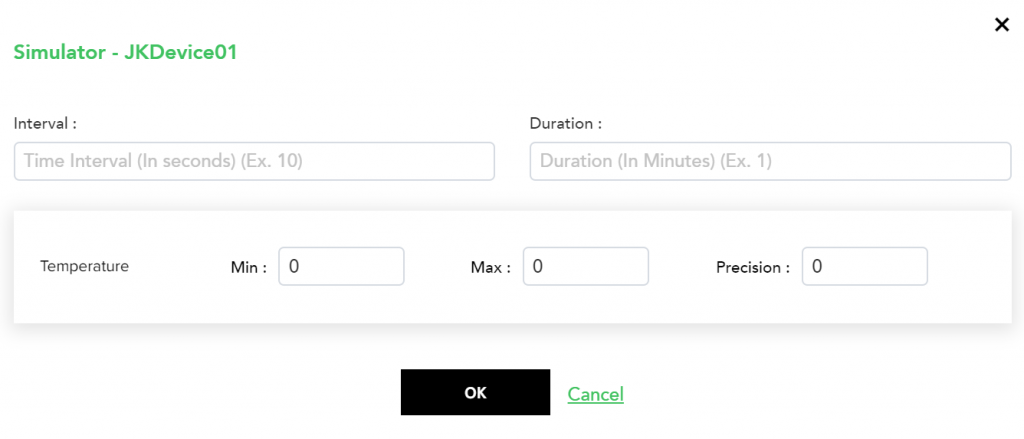 (Screen: Device Simulator)
(Screen: Device Simulator)
- Interval – It is a time interval in seconds on which your device will send data.
- Duration – Time duration in minutes till which the data will be sent from the device at the set interval.
- Min – Minimum value of an attribute.
- Max – Maximum value of an attribute.
- Precision – It allows you to set the granularity of the data sent by the sensor.
You can get live data in three ways:
Telemetry
Telemetry data shows the time, reporting device measurement with the precision and the timezone.
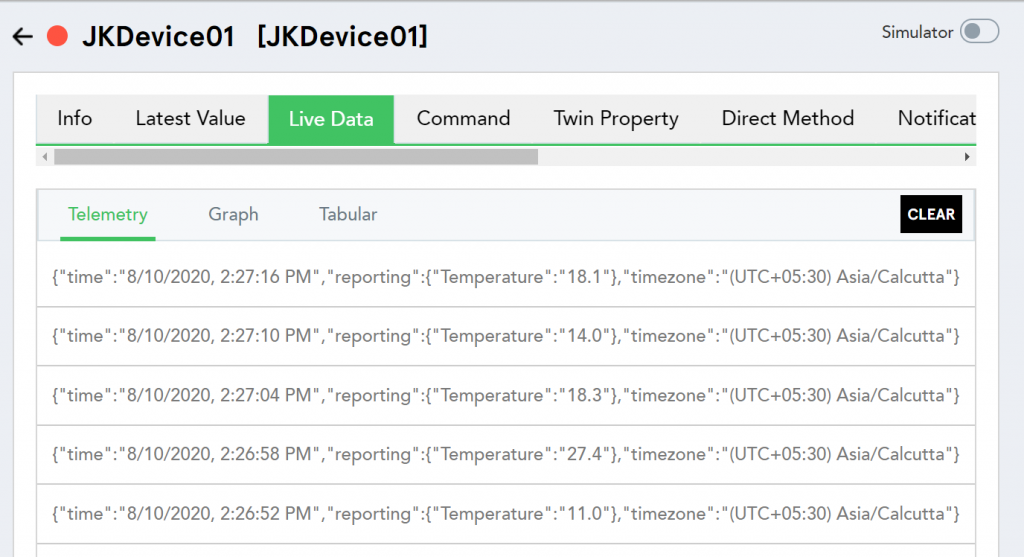 (Screen: Live Data – Telemetry)
(Screen: Live Data – Telemetry)
Graph
Graph presents live data in graph format.
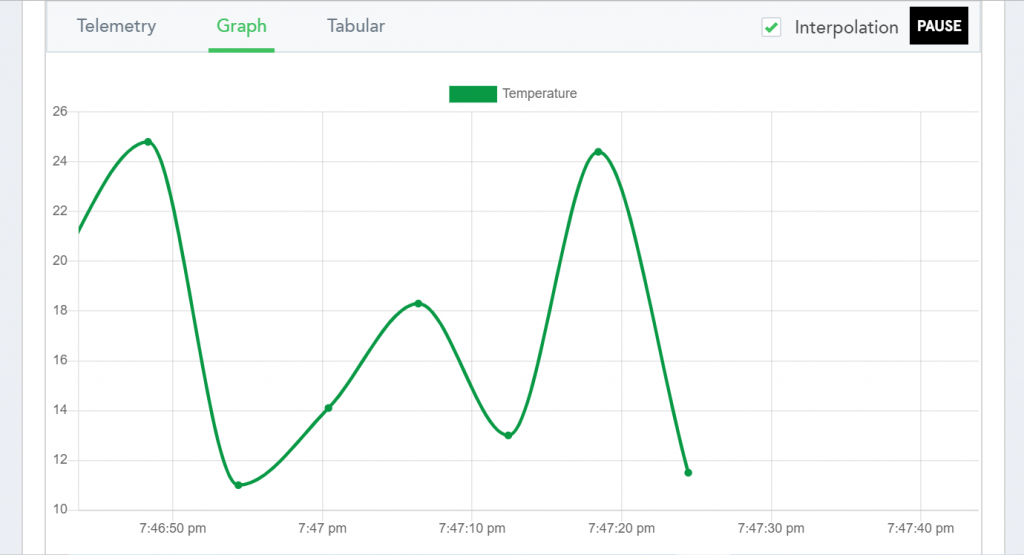 (Screen: Live Data – Graph)
(Screen: Live Data – Graph)
Tabular
As the name suggests, it presents the data in table format. Here, you can enter the value to know the sensor data with respect to the attribute and condition.
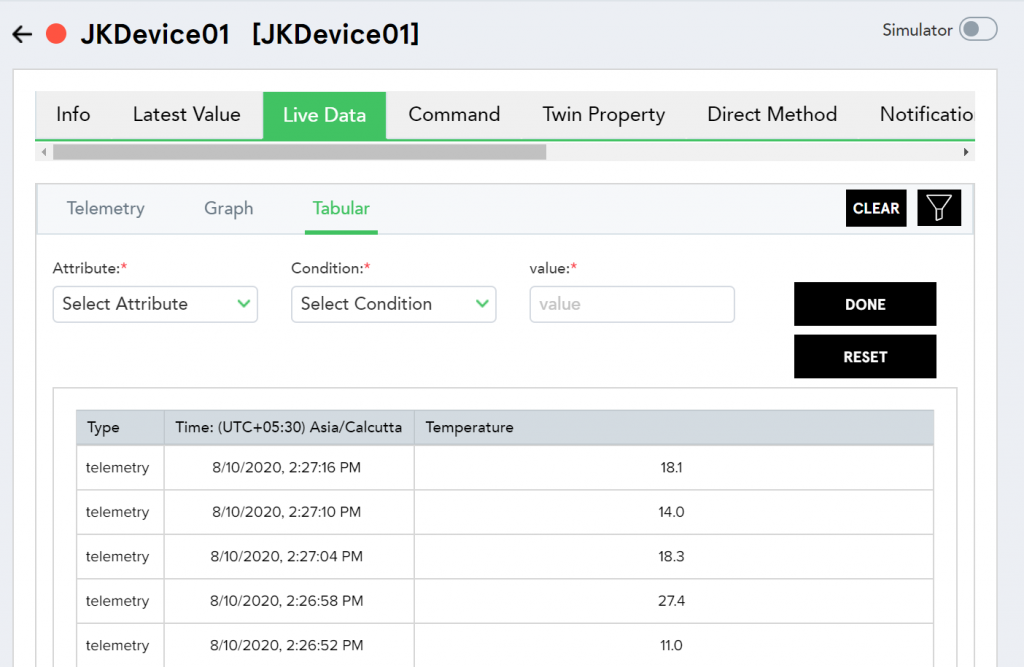 (Screen: Live Data – Tabular)
(Screen: Live Data – Tabular)