A device list can help you to view the list of devices currently registered to IoTConnect.
To view a device list:
- Go to Devices > Device.
- Click List.
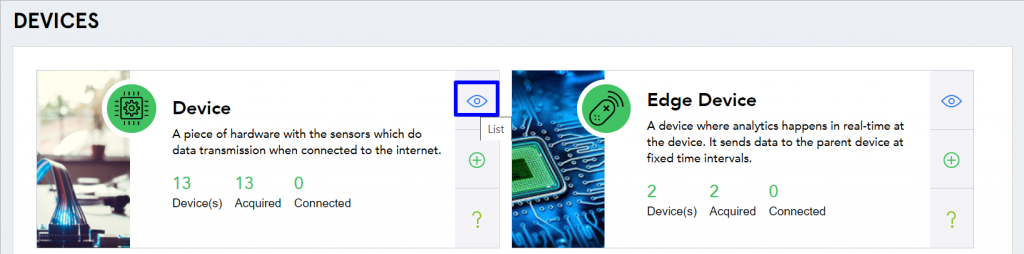 (Screen: Device List)
(Screen: Device List)
- The device list includes the following details:
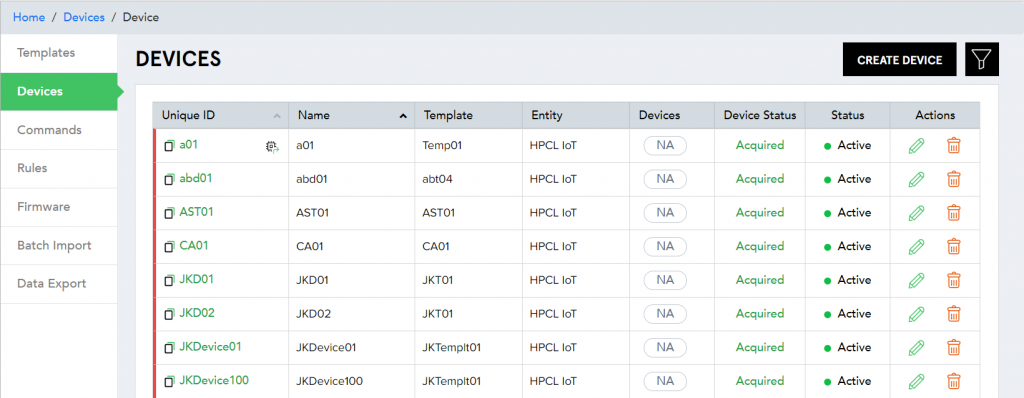 (Screen: Device List)
(Screen: Device List)
- Unique ID – Unique device identification type entered during creating a device.
- Name – A unique device name which you have entered while creating a device.
- Template – Shows the template name selected during creating a device.
- Entity – Presents the entity name selected during creating a device.
- Device Status – It has relevance with connectivity to IoT Hub. It can be either Acquired or Released.
- Acquired – Device is connected to IoT Hub and can do data transfer.
- Released – Device is released from IoT Hub but can be acquired anytime to do data transfer.
- Status – It is related to IoTConnect. It can be either Active or Inactive.
- Active – Device is plugged in IoTConnect and ready to use anytime.
- Inactive – Device is unplugged from IoTConnect and cannot be used further. To use it in the future, it first needs to be active.
- Actions – Actions you can perform on the device.
- Edit – Edit the device details like display name, entity associated with the device and notes.
- Delete – Delete the device from IoTConnect.
- You can also view devices using filters. To do that, click the filter icon.
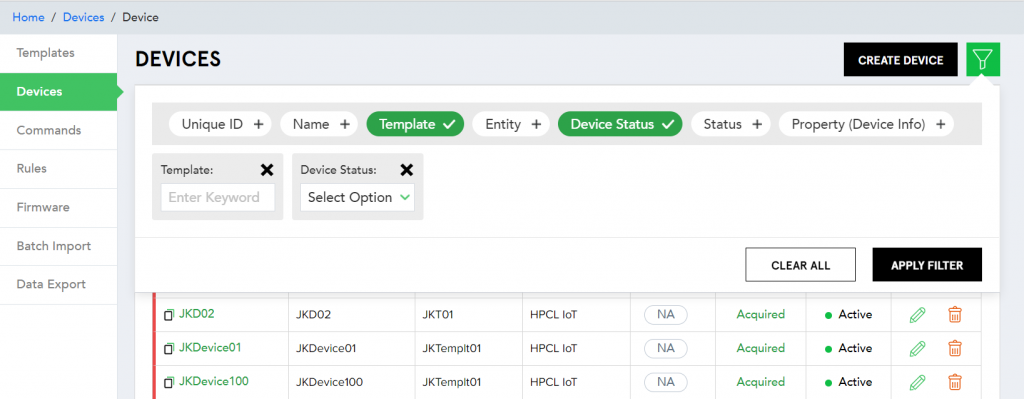 (Screen: Device Multiple Column Filter)
(Screen: Device Multiple Column Filter)
It allows you to filter devices with Unique ID, Name, Template, Entity, Device Status, Status, and Device Property. For example, if you want to see the number of acquired devices of a particular template, click Template and Device Status. Then, choose the required template and device status. Click Apply Filter. It will display the list of devices with the applied filters.