To create new OTA update:
- Go to Firmware.
- Click OTA Updates.

- Complete the required fields:
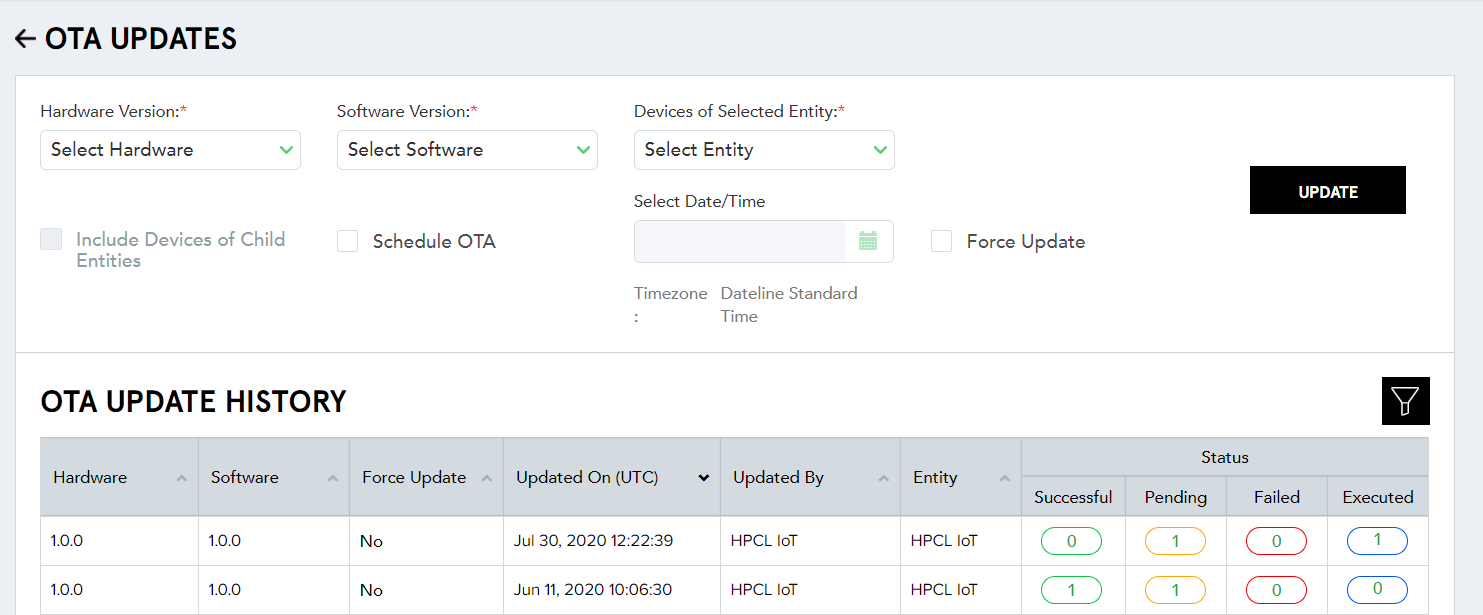
(Screen: Create New OTA Update)
- Hardware version – Select the hardware version form the drop-down list for your target devices(s).
- Software version – Select the software version number form the drop-down list for your target devices(s).
- Devices of selected entity – Select the entity form the drop-down list for your target devices(s).
- Include devices of child entities – If applicable, tick the option.
- Schedule OTA – Tick the option if you require to schedule an OTA update.
- Select Date/Time – Select the date and time you need to release an OTA update. Note that this field applies only for scheduling OTA.
- Force update – Tick the option if you need to release OTA update immediately.
- Click Update to create a new OTA update.