To view OTA Update History:
- Go to Firmware > OTA Updates. It contains the details like hardware version, software version, force update (Yes/No), Updated on (with date and time), Updated by, Entity and the Status of an OTA update.

(Screen: OTA Update History)
- To search for any specific OTA update history, click the filter icon. It allows you to filter OTA update history with hardware, software, entity, force update, scheduled and based on status as well.
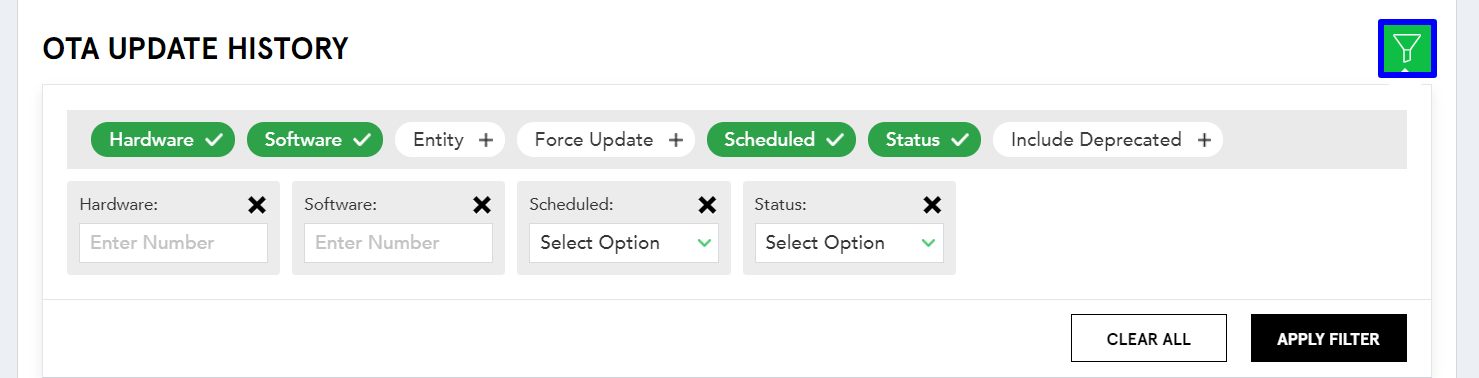
(Screen: Filter OTA Update History)
- The status of an OTA update is categorized into four buckets: Successful, Pending, Failed, and Executed.

(Screen: OTA Update Status List)
- Successful: Shows the total count of devices on which firmware is successfully updated.
- Pending: Displays the total count of devices on which firmware update is pending.
- Failed: Shows the total count of devices on which firmware update is failed.
- Executed: Displays the total count of devices on which firmware update is executed but not successful yet.
Note that to navigate to the individual OTA update status, click on the count of a particular OTA update status.

(Screen: Navigate to the Individual OTA Update Status)
The details of an OTA update status will be visible as shown below.
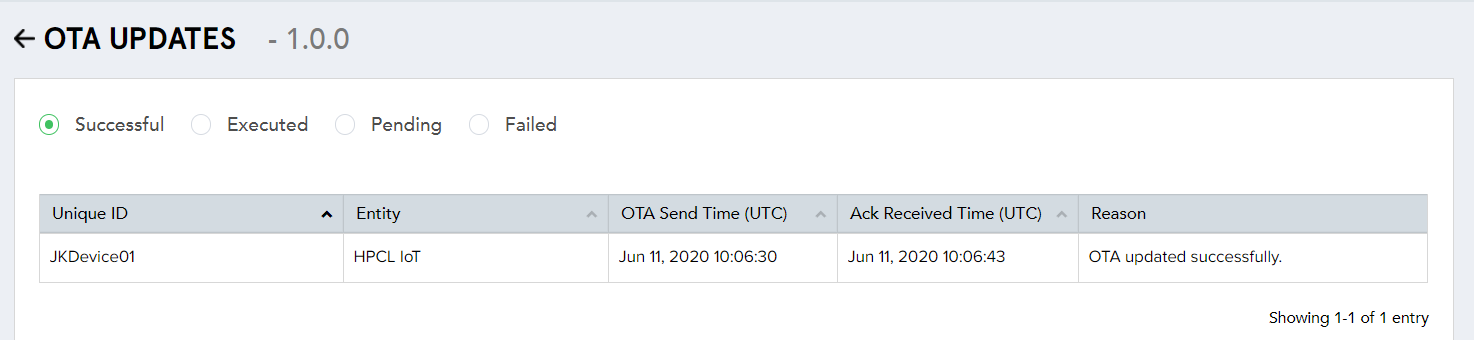
(Screen: OTA Update Status Details)