A standard rule applies to a single attribute.
To create a standard rule:
- Go to Rules > Create Rule.
- Click Standard Rule from the rule type.
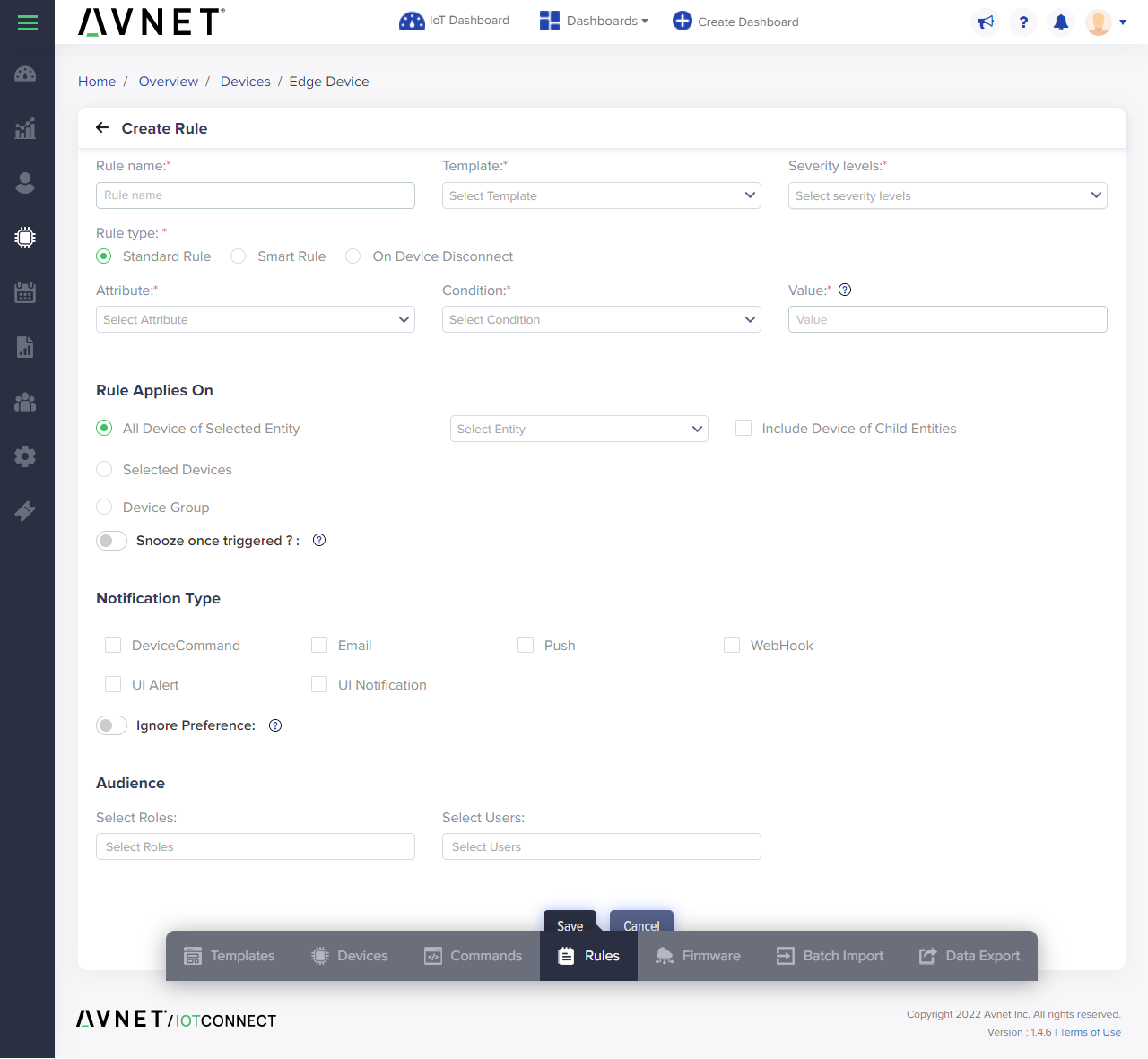
(Screen: Create Rule – Standard Rule)
- Complete the required fields:
- Rule Name – Enter a unique rule name to help you identify the rule.
- Template – Select a template to associate with the rule.
- Severity Level – Select the severity level to express the business impact when a rule triggers.
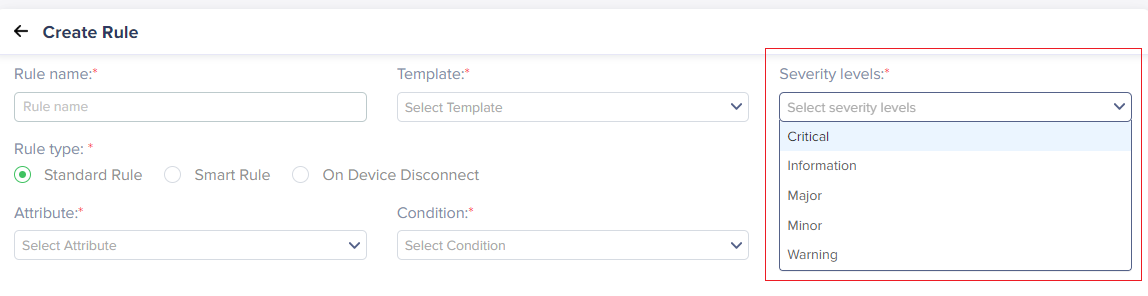
(Screen: Severity Level)
- Attribute – Select an attribute to associate with the rule.
- Condition – Select a condition for the rule.
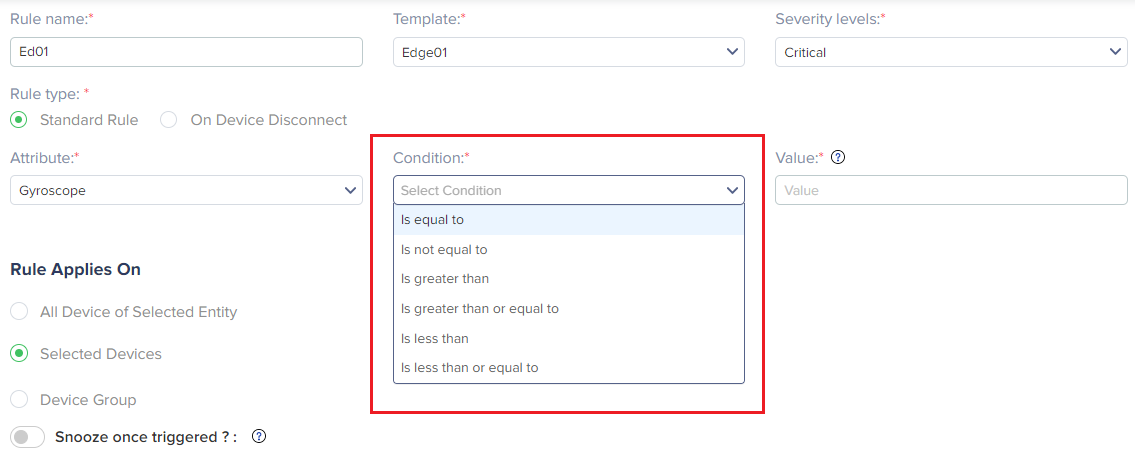
(Screen: Select Condition)
- Value – Enter the value on hitting which a rule triggers.
- Rule Applies On – Select whether a rule should apply on a selected entity’s devices or on the specific device only. Note that when you choose all devices of the selected entity, you will also see a checkbox to include the device of child entities too.

(Screen: Rule Applies On)
- Notification Type – Select all (as shown in the image below) or choose a specific notification type for the rule. Note that when you choose device command as a notification type, you must select the command and enter the parameter value. And when you choose WebHook, you need to enter the URL.
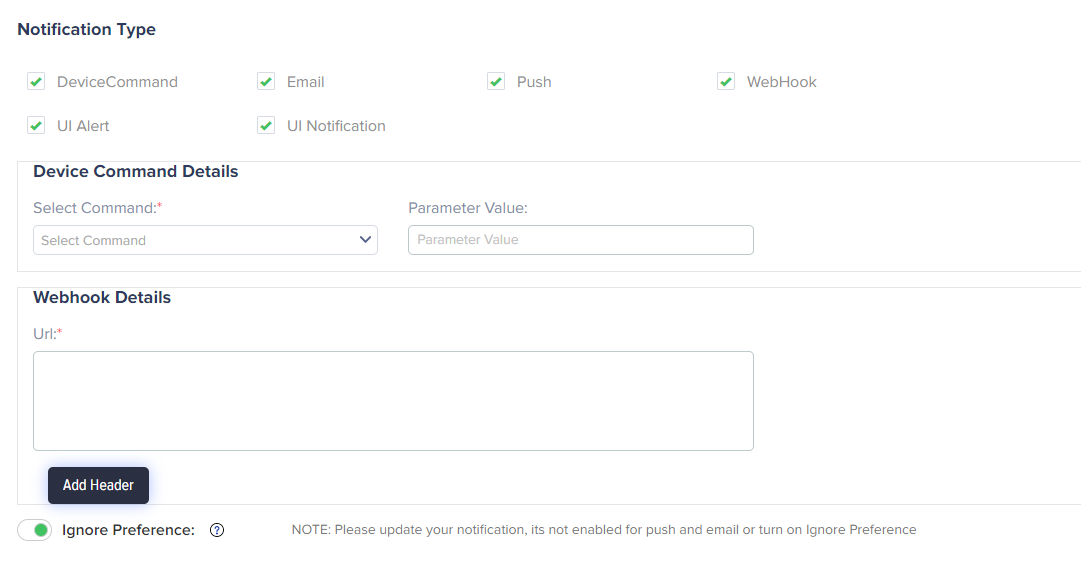
(Screen: Rule Notification Type)
Audience – Specify the roles and users to be notified when the rule matches. Note that you can only select the roles and users you have made. They will come in the drop-down menu of select roles and select users.
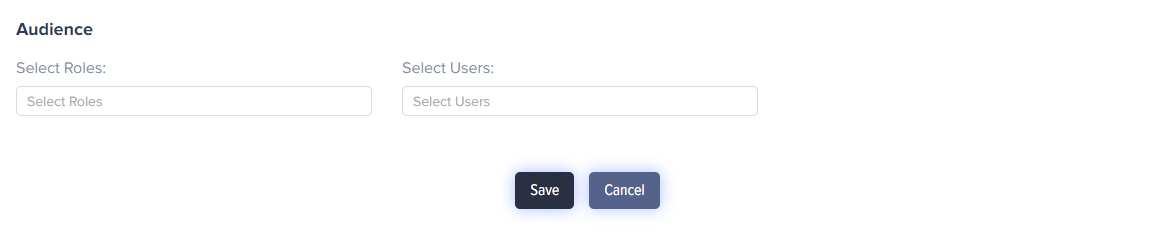
(Screen: Rule Audience)
- Click Save to create a standard rule.