To create a template:
- Go to Devices > Device > Templates.
- Click Create Template.
- Complete the required fields:
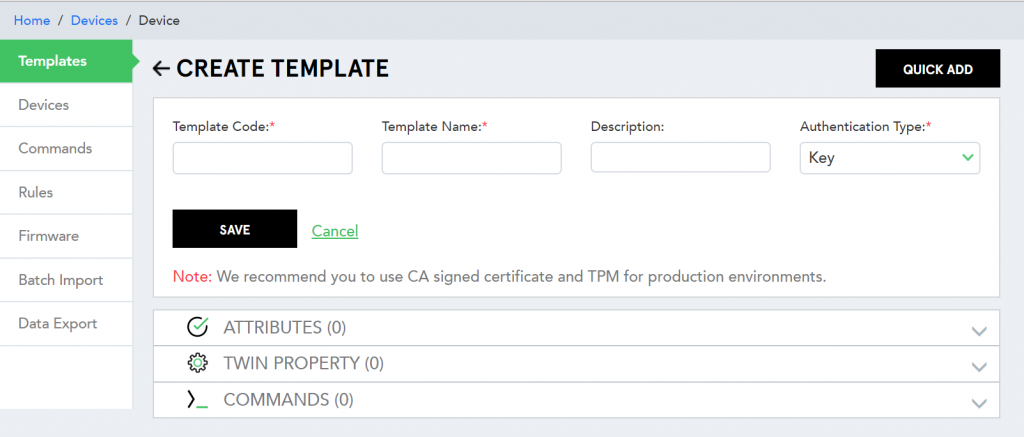 (Screen: Create Template)
(Screen: Create Template)
- Template Code – Enter a unique template code to help you identify or communicate the template.
- Template Name – Template display name.
- Description – Enter description for the template.
- Authentication Type – We offer four types of authentication: Key, Self-Signed Certificate, CA Signed Certificate, TPM.
- Click Save to create a template.
- Once the basic template information is saved, you can create attributes.