Once you have created a new user from the Create User page, you will see the new user in the User List screen. The new user will receive an email with the Create/Reset Password page link to set a new password. Once the new user sets a password, you can see the user status as Active from the User List page.
For first time login, use the steps mentioned below:
- Copy and paste the link you received in the user registration email in your internet browser to open the login page. Enter your email and the temporary password received in the mail. Enter the data and click Login. You will be redirected to the reset your password page and will be prompted to create a new password. Enter the details as per the information mentioned below:

- Click Submit to navigate to the login page of the portal.
Navigate to the User List page. You can view the Active status of the new user on the screen.
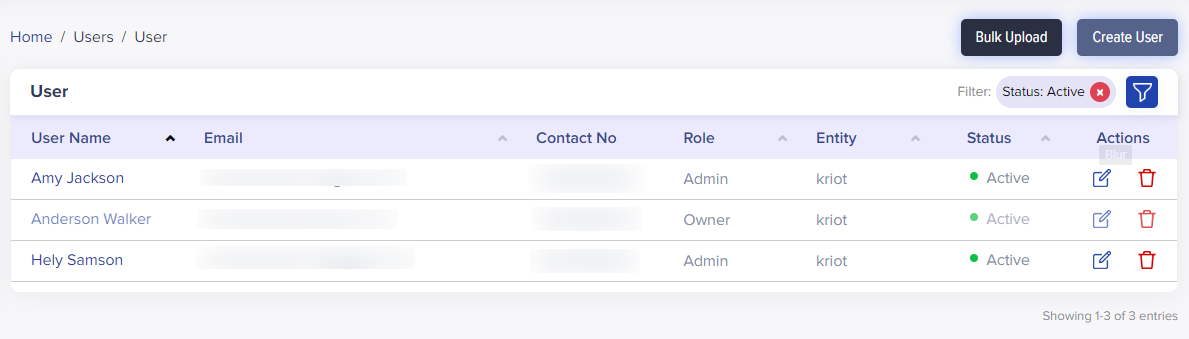
- If the user has yet to receive an email with a create password link, click Resend under the Status label associated with the user from the User List page. It will send a new registration email to that user from where the user can follow the procedure mentioned above.
