From the left navigation panel, click on Users > Role to view the list of created user roles. (Refer alphabets from below screenshot)
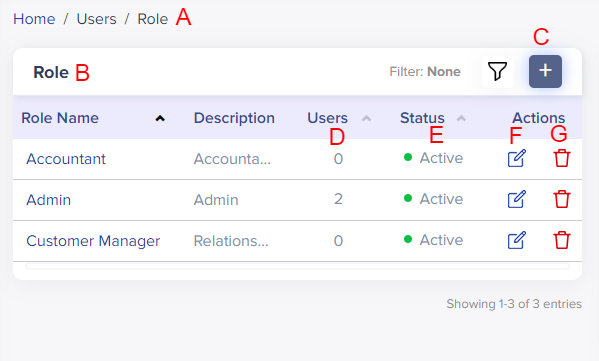
(Screen: User Role List)
A. Navigate to the User Role List
B. View the list of users from the User Role List
- Role Name: Name of the existing user roles with a hyperlink
- Description: Description of the respective role
- Users: User counts for the number of users associated with the individual role
- Status: User Role Active/Inactive status
- Actions: Edit/delete action buttons of respective role.
C. With the click on the ‘+’ button, you will navigate to the Create User Role
D. Navigate to the User Role Detail
- It contains the number of users associated with the user role. You can navigate to the User Role Detail page by clicking on the user count.
E. Click on it to open the Role Active/Inactive Status pop up.
- It contains the Role Active/Inactive Status of the users associated with the respective role. When you click on status, the system will show a pop-up validation message to change the role status from Active to Inactive – vice versa.
F. Navigate to the Edit User Role
- Click Edit to navigate to the Edit User Role page to edit the user role. You can see prefilled information about your user role in the edit mode from the Edit User Role page.
G. Navigate to the Delete User Role
- To delete the user role, click Delete to remove the user role.